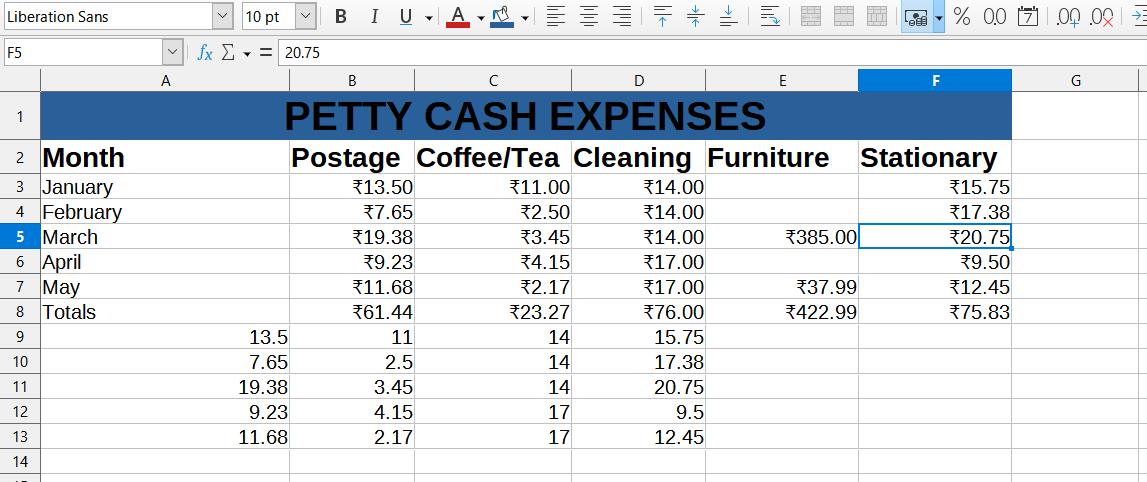Previous year Question
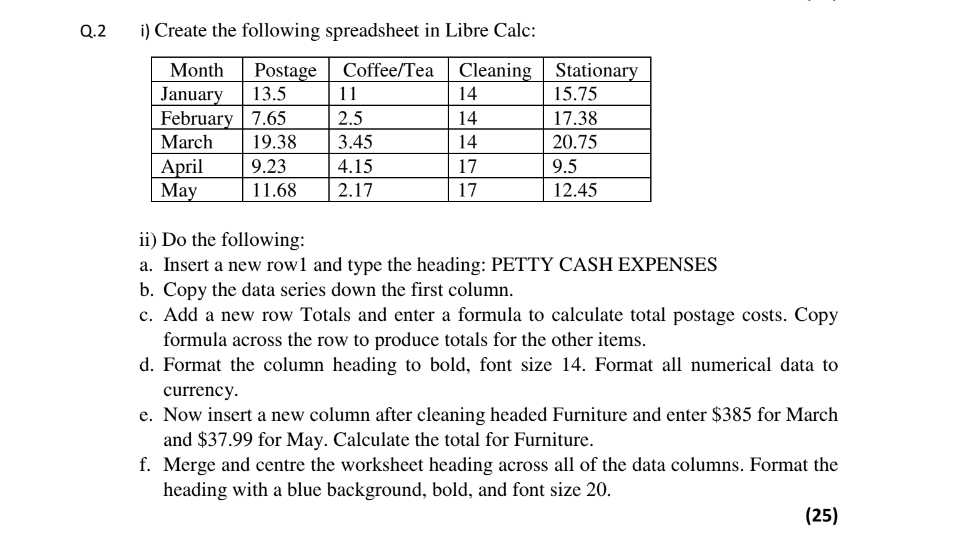
Sol.-
Step 1: Enter all the given data in cells.
Step 2: Go to A1 column and add row using Sheet Menu ( or shortcut key 'Ctrl+ +'). Type the heading: PETTY CASH EXPENSES.
Step 3: Select all cells ( press ctrl and then select with mouse or go to first column of data series press left mouse button
and drag to last columns of data series then leave button. Use copy ( ctrl+c). Go to that columns that you want to paste and paste it.
Step 4: Add new row at A8 (using Ctrl++ add enitre row) and the total first column. Use formula =sum(B3:B7) total of postage
and drag it for futher columns.
Step 5: Select columns of heading, format the column heading to bold, font size 14. Select all data, go to Format menu > Number Format > Currency option.
Step 6: Insert column after cleaning headed Furniture and add data.
Step 7: Select heading columns where you want to Merge and centre. Then use Merge and center option from Format Menu.
And now format the heading as given instruction.
OUTPUT: